① Store Management
・You can register, edit or delete the store here.
・You can register, edit or delete the notification email addresses here.
② Device Management(This only appears when the owner company administrator is logged in)
You can register, edit or delete the device here.
③ Account Management(This only appears when the owner company administrator is logged in)
・You can register, edit or delete the acount here.
・You can reset the password for the specified account here.
Registration, edition, deletion, and details display are possible for stores.
Email notifications can be configured and notification email addresses can be registered and edited.
Operational procedure:
① Add(This only appears when the owner company administrator is logged in)
Pressing  displays the Register screen.
displays the Register screen.
Enter the store information.
② Edit(This only appears when the owner company administrator is logged in)
Pressing  displays the Edit screen
displays the Edit screen
Edit the store information.
③ Delete(This only appears when the owner company administrator is logged in)
Pressing  displays the Deletion Confirmation screen.
displays the Deletion Confirmation screen.
Check if the target store is correct before deleting.
④ Register/Edit Email
Press  . The [Register Store Notification Email] screen
appears.
. The [Register Store Notification Email] screen
appears.
Turn on email notifications to send notification email messages.
Press  to add an email address.
to add an email address.
Press  to edit an email address.
to edit an email address.
Press  to delete an email address.
to delete an email address.
Collision detection: An email message is sent when a drive recorder detects a strong impact. To detect
collisions while the vehicle is parked, parking mode must be enabled for the device. This is enabled
(energy saving) by default.
⑤ Filter
You can configure the filter.
⑥ Reload
The display of the store management screen can be refreshed.
Registration, edition, deletion, and details display are possible for devices.
Operational procedure:
➀ Add
Pressing  displays the Register screen.
displays the Register screen.
Enter the device information.
② Edit
Pressing  displays the Edit screen.
displays the Edit screen.
Edit the device information.
③ Delete
Pressing  displays the Deletion Confirmation
screen.
displays the Deletion Confirmation
screen.
Check the target item before deleting it.
④ Details
Pressing  displays the Device Detail screen.
displays the Device Detail screen.
⑤ Filter
You can configure the filter.
⑥ Reload
The device management screen can be refreshed.
Registration, edition, deletion, and password reset is possible for accounts.
Operational procedure:
➀ Add
Pressing  displays the Register screen.
displays the Register screen.
Enter the account information.
② Edit
Pressing  displays the Edit screen.
displays the Edit screen.
Edit the account information.
③ Delete
Pressing  displays the Deletion Confirmation screen.
displays the Deletion Confirmation screen.
Check the target item before deleting it.
④ Reset Password
Pressing  displays the Reset Confirmation screen.
displays the Reset Confirmation screen.
Check the target item before resetting the password.
⑤ Filter
You can configure the filter.
⑥ Reload
The account management screen can be refreshed.
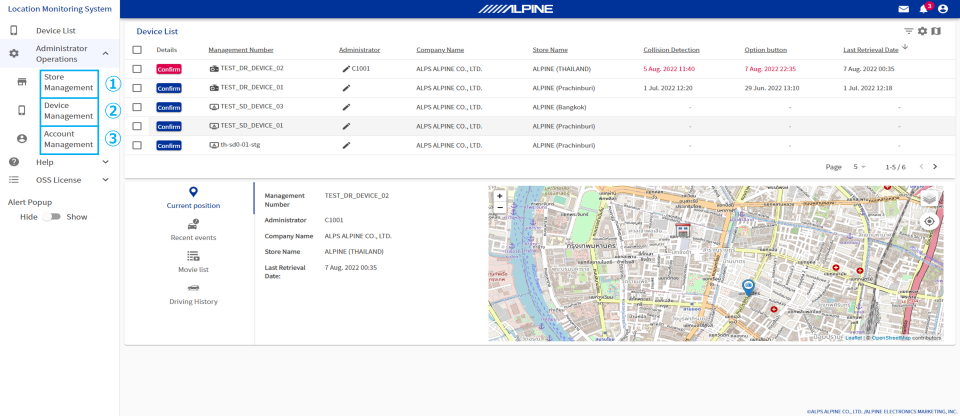
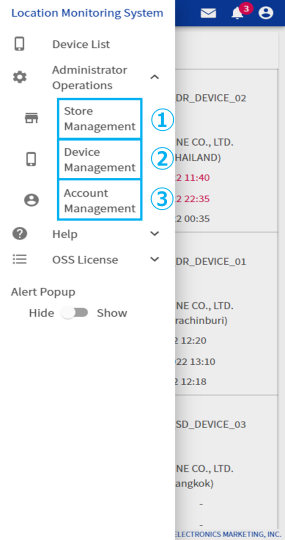





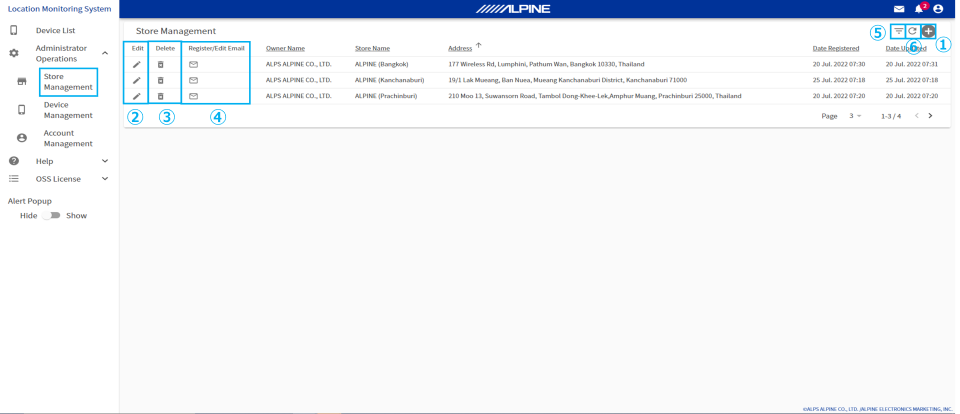
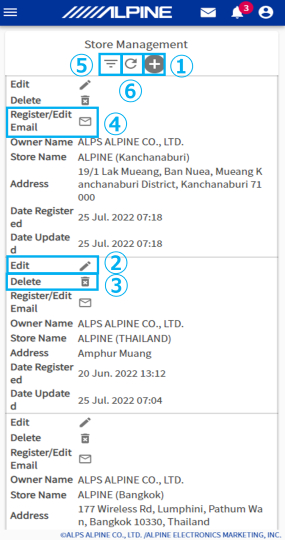
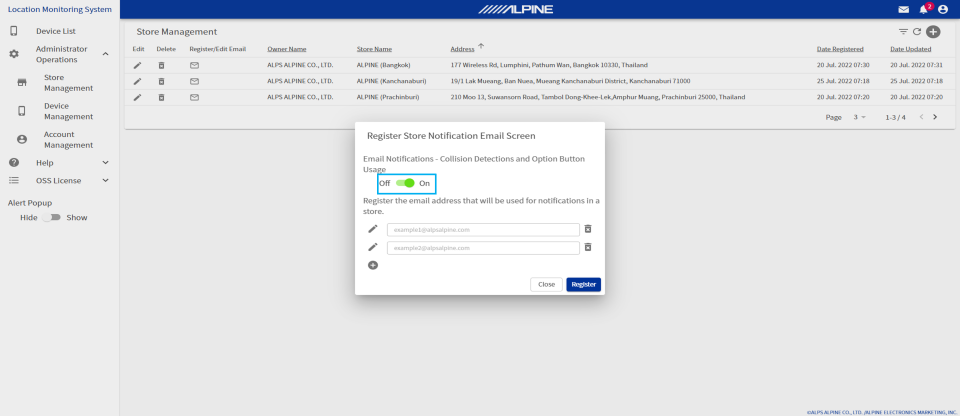
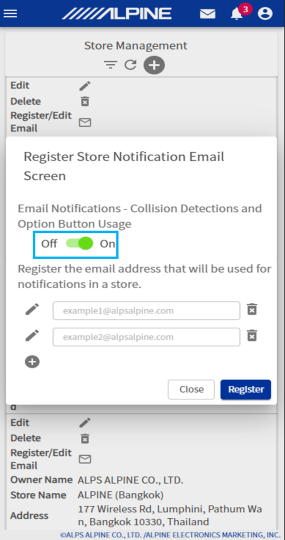
 displays the Register screen.
displays the Register screen. displays the Edit screen
displays the Edit screen displays the Deletion Confirmation screen.
displays the Deletion Confirmation screen. . The [Register Store Notification Email] screen
appears.
. The [Register Store Notification Email] screen
appears.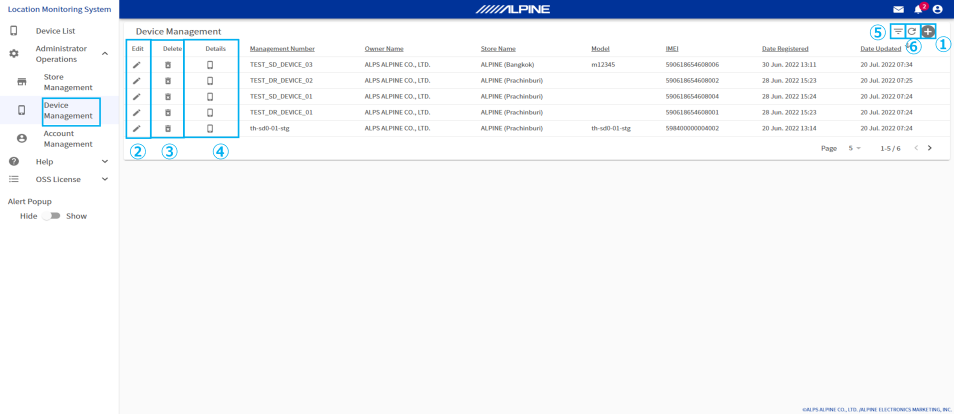
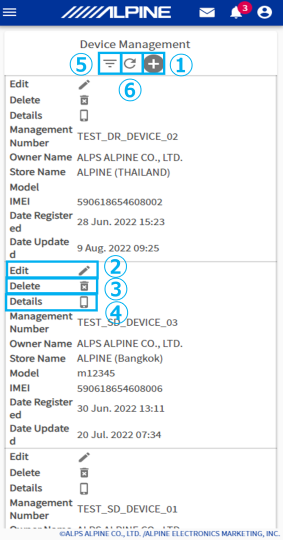
 displays the Device Detail screen.
displays the Device Detail screen.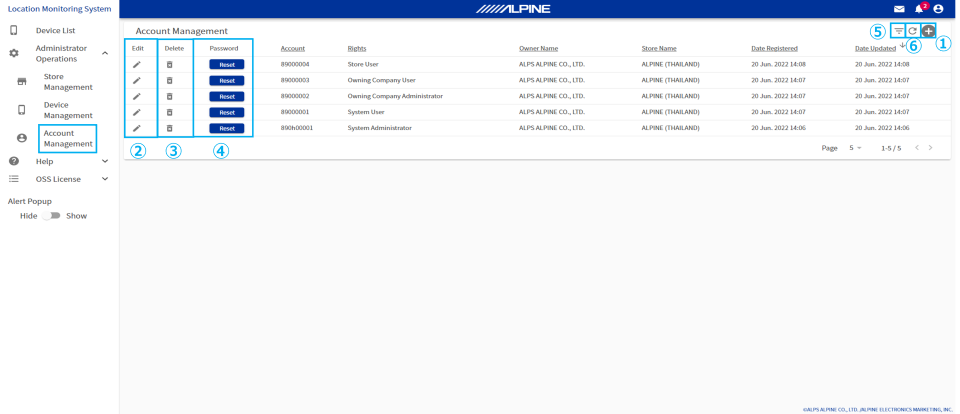
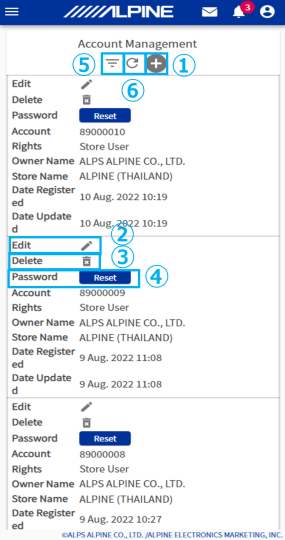
 displays the Reset Confirmation screen.
displays the Reset Confirmation screen.