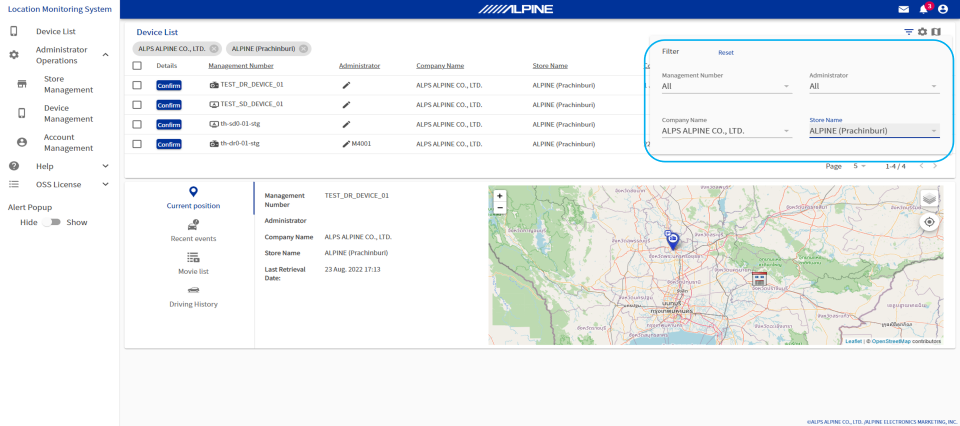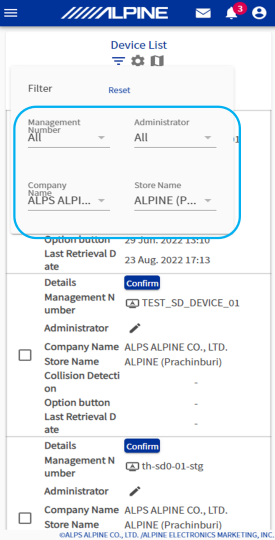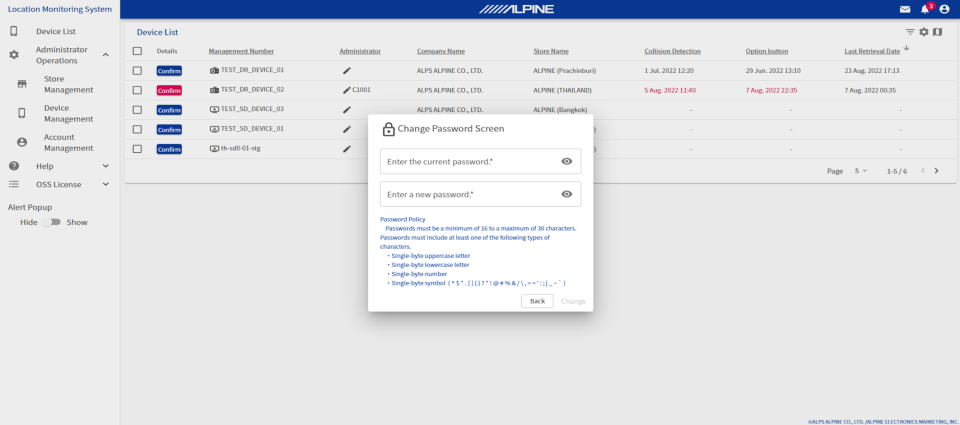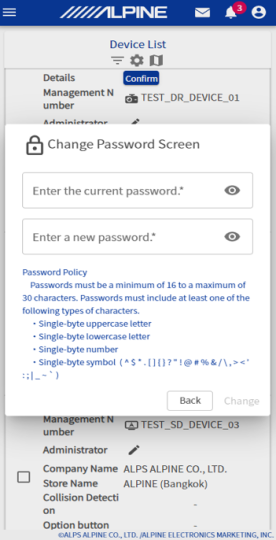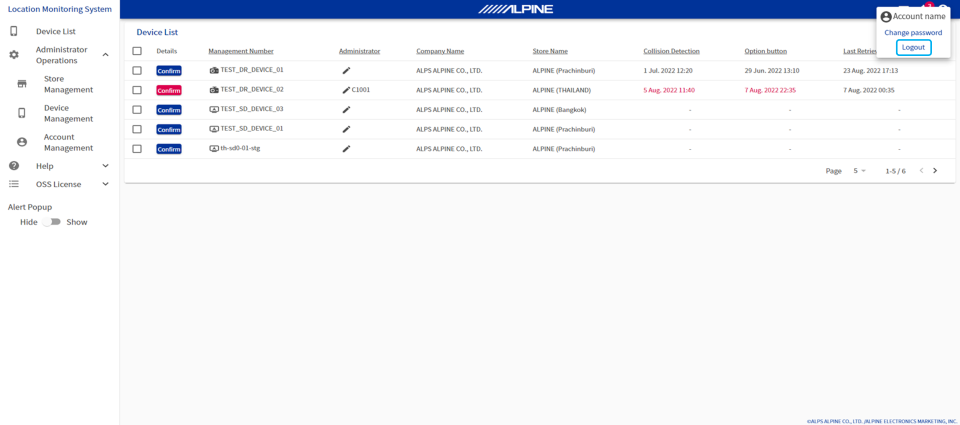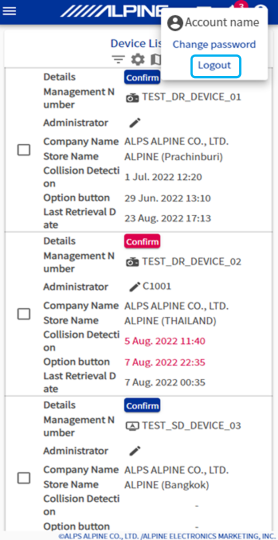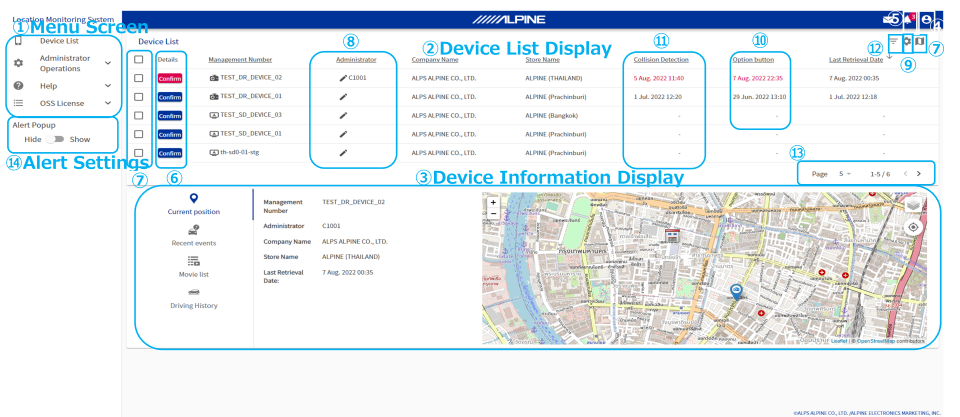
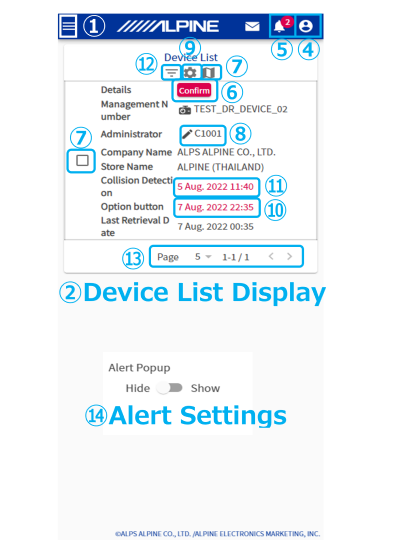
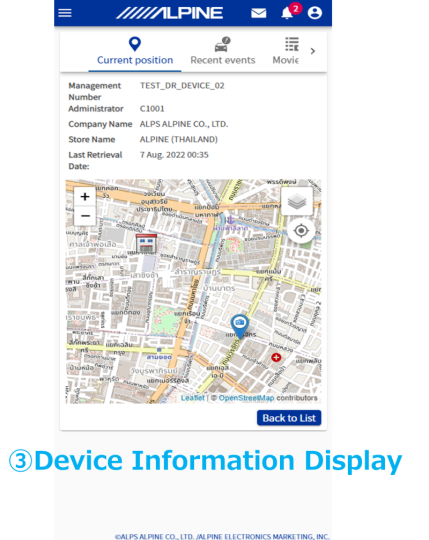
① Menu Screen
Select the desired menu.
② Device List Screen (the last retrieval date is updated periodically)
A list of active devices appears here.
③ Device Information Screen (the last retrieval date is updated periodically)
Information on the device for which the control number was pressed appears here.
④ Login Status Icon
・Enables confirmation of the account currently in use.
・Used when changing passwords.
・Used when logging out.
⑤ Alert Notification Icon
・The number of devices that are passed the return time and the total number of collision detection
events appears here.
・Pressing this displays the Alerts popup.
⑥ Details
Pressing this displays device information in the Device Information Screen ③.
 This button indicates that
a
collision detection event
This button indicates that
a
collision detection event
(alert state) has occurred.
Press to display the latest event information.
⑦ Multiple Device Location Display
A map of stores and the location of selected devices appears here.
*Press the MAP icon at the upper-right of the screen after selecting devices.
Press this to display the Edit Administrator Screen.
⑨ Display Version Information
Press  to show/hide the version information
for FW/Config.
to show/hide the version information
for FW/Config.
*This is hidden by default.
⑩ Option button
・The time at which the Option button was pressed is displayed on the device side.
・If the button was pressed multiple times, the time of the last press is displayed.
⑪ Collision Detection
The most recent time when a collision is detected by a device appears here.
⑫ Filter
You can configure the filter to display the desired device(s).
⑬ Number of row displayed per page/page navigation
・You can specify the number of rows displayed on one page.
・Use the < and> buttons to display different pages.
⑭ Alert Settings
・When you open the Menu Screen (①), the Alert Settings are displayed.
・Alerts can be shown/hidden.





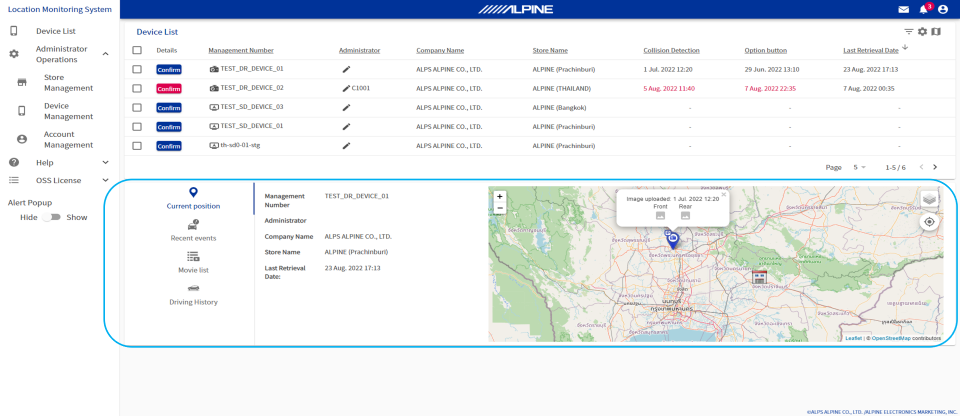
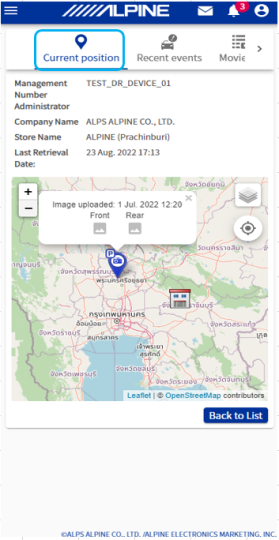
 for the desired device.
for the desired device. Press this icon to display the latest still
images on a separate tab.
Press this icon to display the latest still
images on a separate tab. This icon appears when there are no still
images.
This icon appears when there are no still
images.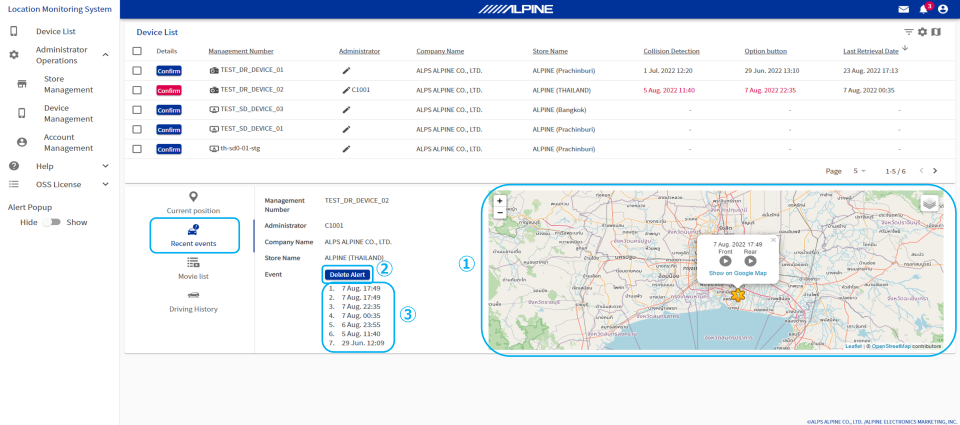
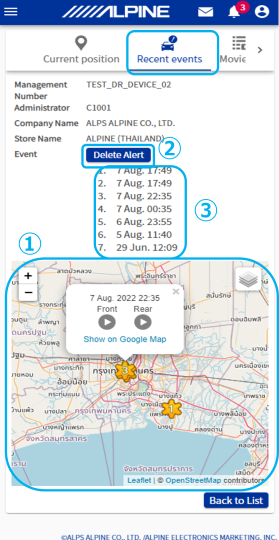
 indicates the location of a collision detection
event.
indicates the location of a collision detection
event.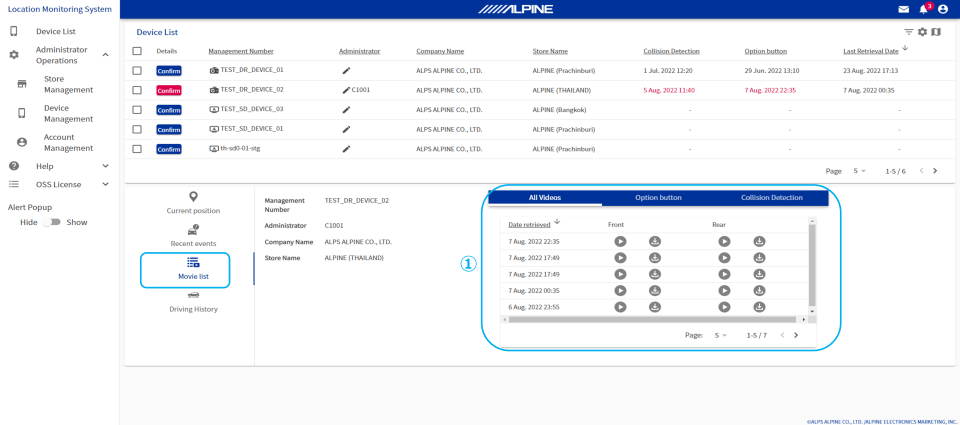
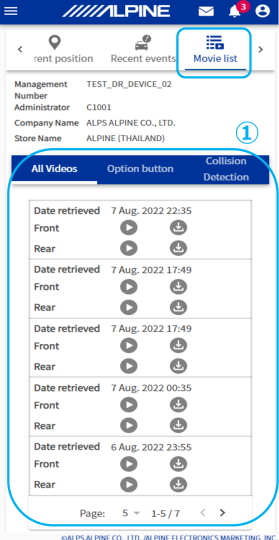
 to play a video in a separate window.
to play a video in a separate window. to download a video to your PC. Video files
will be downloaded to the Download folder on your PC.
to download a video to your PC. Video files
will be downloaded to the Download folder on your PC.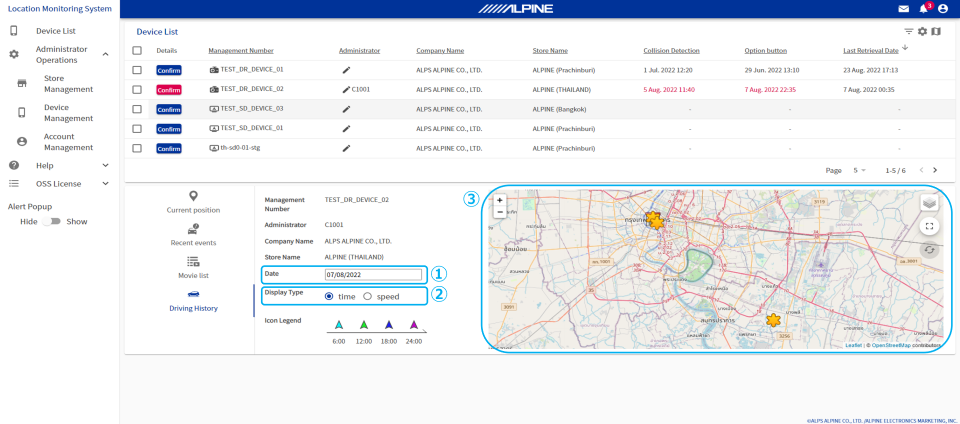

 on the map ③.
on the map ③. Displayed at
the first device location of the day
Displayed at
the first device location of the day  Displayed at the
last device location of the day
Displayed at the
last device location of the day  Displayed at
the location at which the engine was turned off
Displayed at
the location at which the engine was turned off at the top right of the screen provides an
enlarged view of the map in a separate window.
at the top right of the screen provides an
enlarged view of the map in a separate window. at the top right of the screen refreshes the
location information.
at the top right of the screen refreshes the
location information.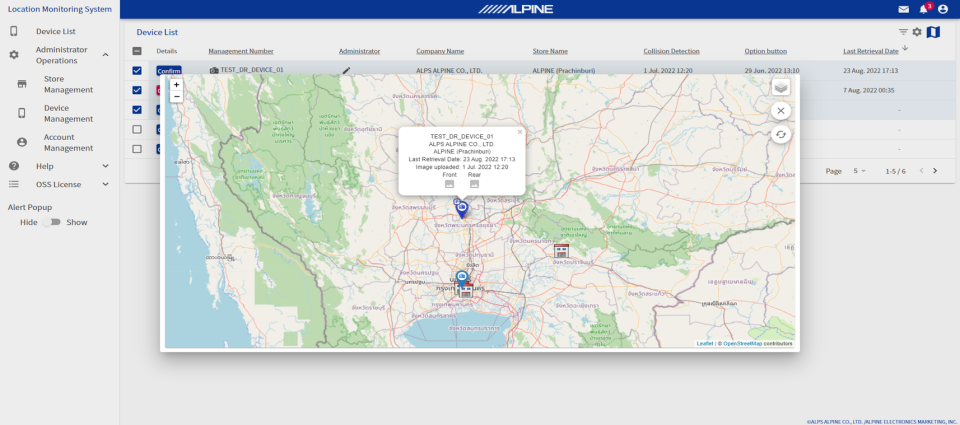
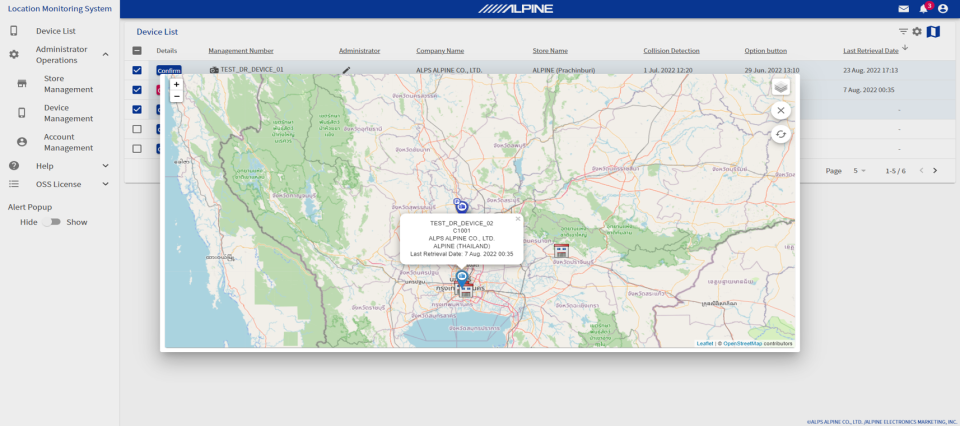

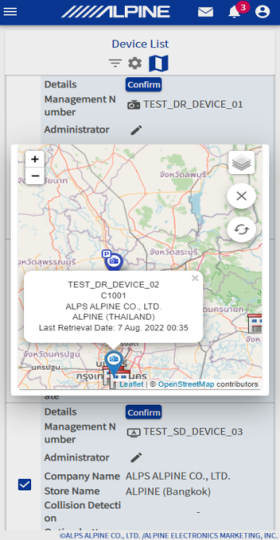
 for the desired device.
for the desired device.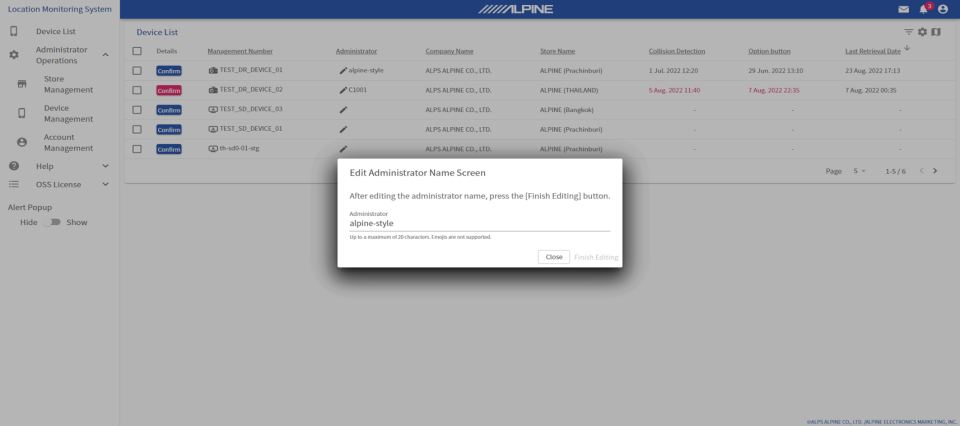
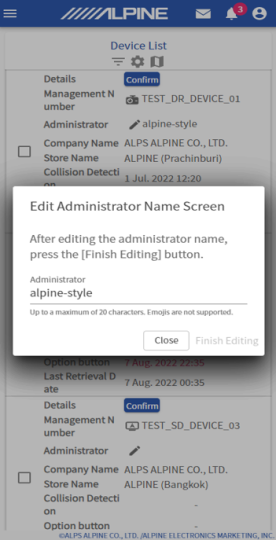
 under
[Administrator Name] for the desired device.
under
[Administrator Name] for the desired device.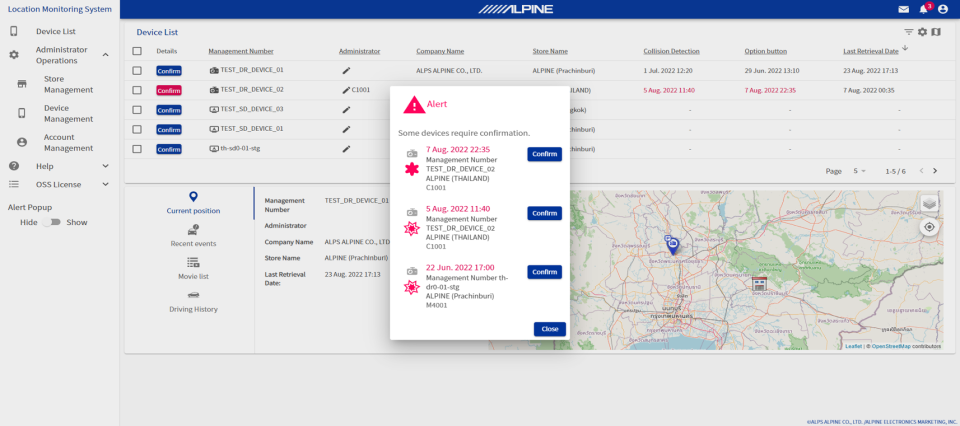
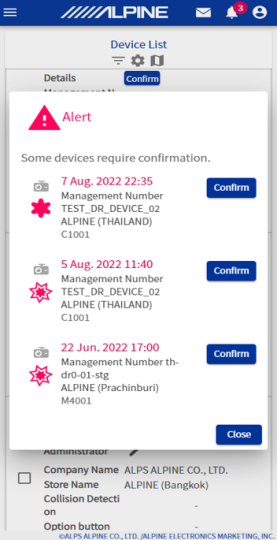
 collision detection: The date that the event occurred
and device information appear here.
collision detection: The date that the event occurred
and device information appear here.